Instructions on how to change the mouse pointer icon on Windows 10
How to change the default mouse pointer
Step 1 : Press the Windows key + I to open Settings on Windows, in the Windows Settings window that appears, select Devices.
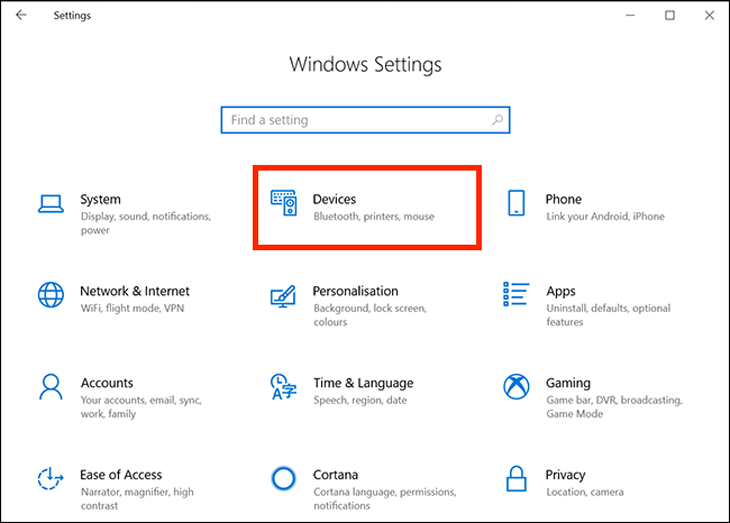
Step 2 : Select the Mouse tab in the left column, on the left, then click Additional mouse options under Related Settings .
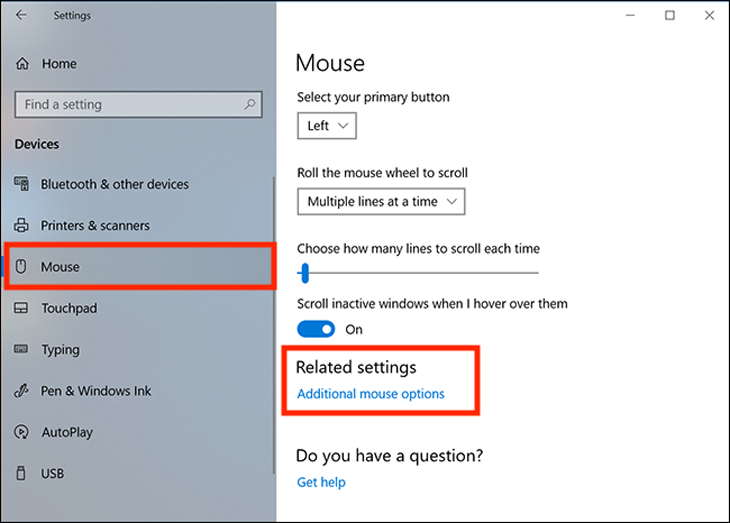
Step 3 : In the Mouse Properties window that appears, select the Pointers tab. The first option is Scheme, click on the drop-down menu next to it and you'll see about a bunch of different pointers. This is a collection of static and animated images to replace pointers.
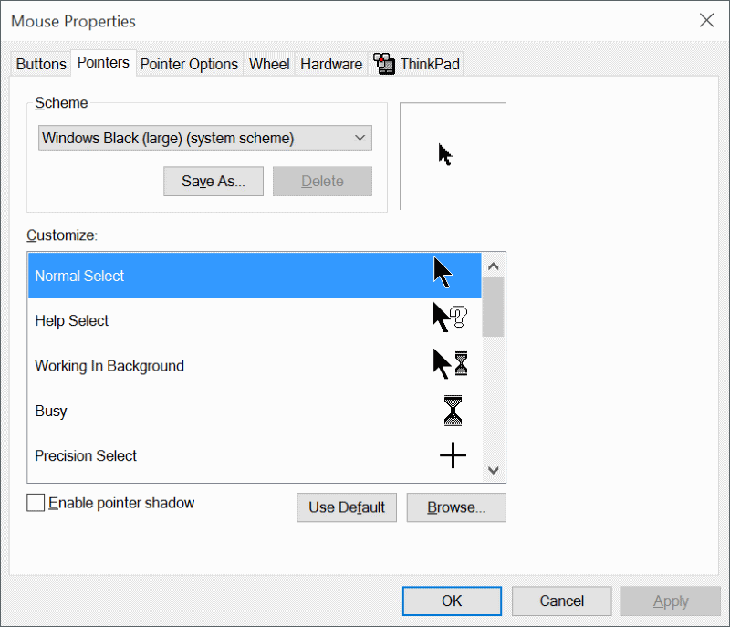
Step 4 : Select the mouse pointer icon and the desired size. Click Apply to make the changes.
Users with low vision can also resize the mouse pointer to make it easier to see.
2 How to customize the mouse pointer
If you're looking to change one or more individual pointers, it's also easy to do with the steps below.
Step 1 : In the Customize section of the Mouse Properties window, select the cursor you want to change. There are 15 types of pointers for each different function that can be applied in Windows 10.
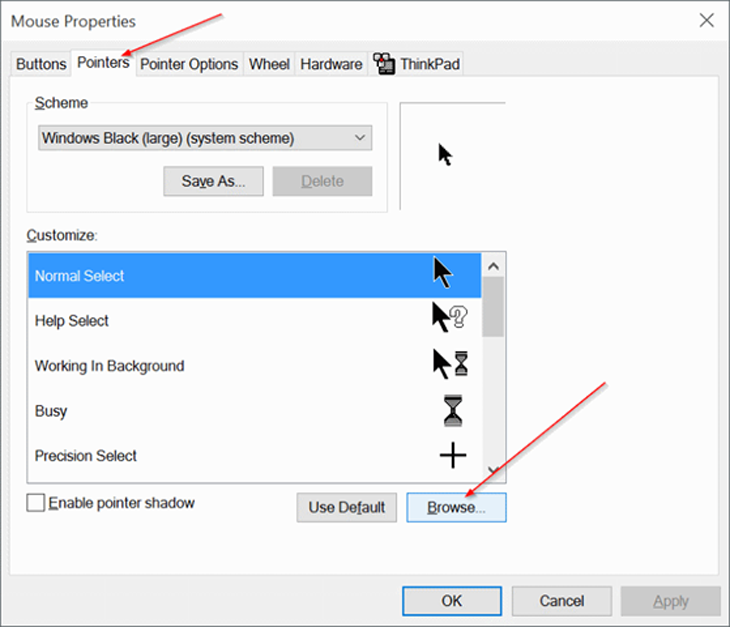
To select a custom cursor, click Browser . A default Cursors folder on drive C with hundreds of different cursor options will appear.
Step 2 : Select a pointer type that matches the custom cursor function, then click Open to apply this new icon.
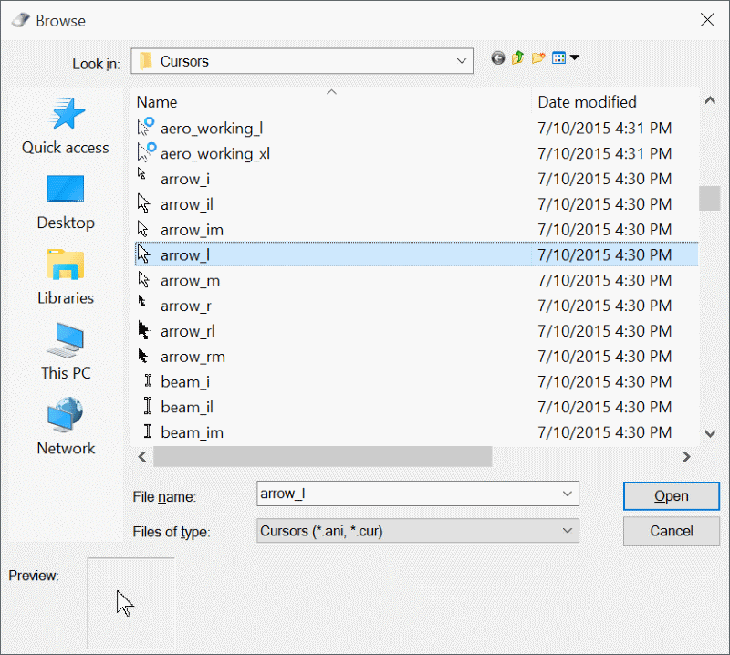
Repeat this process with whatever function pointer you need to change the icon for. Click Apply on the Mouse Properties window to apply them.
3 How to download more mouse pointer icons to your computer
There are programs that support additional icon settings for cursors such as Stardock's CursorsFX , and sites like the Open Cursor Library that provide quite a few custom cursor icon settings. Once installed, they will be automatically added to the preferences when you want to change the mouse pointer icon.
Also, if you find one or more individual cursors that you want to install manually, copy their image files directly into the Cursors folder to easily find and change this pointer icon on the computer. This folder is located at “ C:WindowsCursors .”
In the process of downloading mouse pointer icon files from online sources, be careful and scan these files for viruses before downloading to avoid accidentally introducing some malware to your computer.
Above is an article on how to change the mouse pointer icon on Windows 10. Wish you success from the information of the article!
The post https://meo.tips/using/instructions-on-how-to-change-the-mouse-pointer-icon-on-windows-10/ appeared first on Meo.tips.
View more from Meo.tips:
The fastest way to adjust line spacing in word 2007, 2010, 2013, 2016How to check iPhone: Origin, place of manufacture is 100% accurate
The simplest and fastest way to compress and decompress files [RAR, ZIP, PDF]
How to get a broken key in the lock at home easily and quickly
Instructions to fix laptop error that won't power on, won't turn on the screen
Summary of ways to clean up computers and laptops to save space and run smoother
The 5 best and most stable fiber optic internet operators in Vietnam today
8 most effective ways to repel and kill mosquitoes to prevent Zika virus
What is a Mastercard? How is it different from a VISA card and where to use it?
How to clean the TV screen is simple and easy to do
How to change WiFi password on latest phones and computers 2021
Washing machine not spinning? The cause and how to fix it
Tips to help detect who is "using the temple" Wifi in your home
16 common errors in washing machines – causes and solutions
8 easy ways to clean glue stains on any surface without chemicals
6 simple ways to check computer configuration, laptop without software
How to change iCloud account password
Things to know before and after replacing the iPhone battery
What is PayPal? How to create and set up a PayPal account quickly and securely
How to turn on and off Bluetooth connection on Laptop is very simple
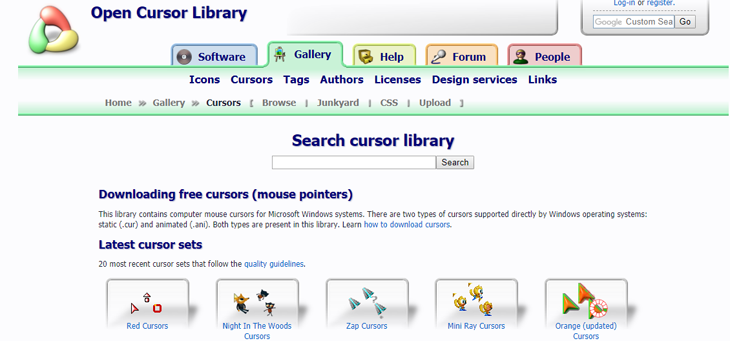
Comments
Post a Comment